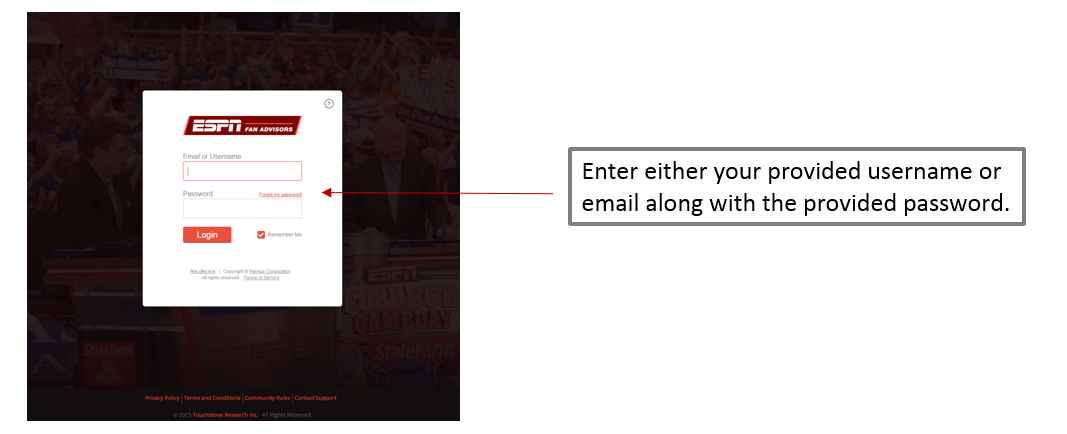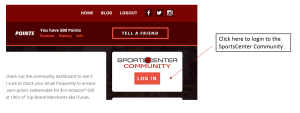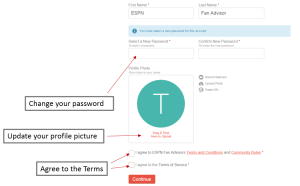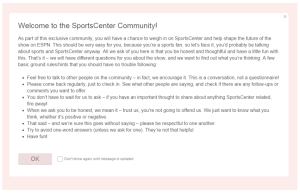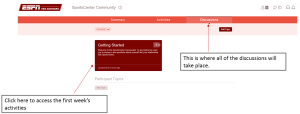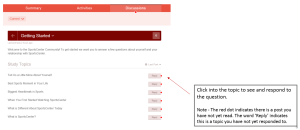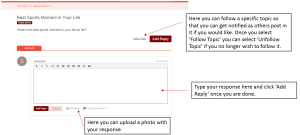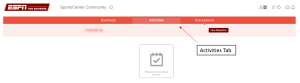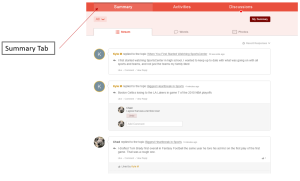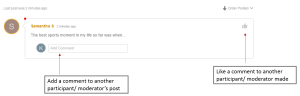- Ways to log in to the Community
- Directly Logging into the Community
- Accessing the Community From ESPN Fan Advisors
- First Time in the Community
- Welcome to the Community
- Discussion Section
- Topics within the Discussion Area
- Responding to a Topic
- Activities Section
- Summary Section
- Commenting on Someone’s Post
- Other Key Features
- Rewards
Ways to log in to the Community
You can directly access the SportsCenter Community by logging into your ESPN Fan Advisor account, or by going to the below site.
http://mycommunity.espnfanadvisors.com
Note – The community will become accessible once it goes live on Monday, October 5th, 2015.
Please refer to the next steps for accessing the community each way.
Directly Logging into the Community
Go to the below site and enter your log-in information provided to you once the community goes live.
http://mycommunity.espnfanadvisors.com
IMPORTANT: The login information you enter is different from your ESPN Fan Advisor login. Please be sure to enter the log-in information that is provided in the email.
Accessing the Community From ESPN Fan Advisors:
You can also access the SportsCenter Community directly through your Fan Advisor account. When you login to your Fan Advisor account, you will see in the upper right hand corner the SportsCenter Community login button.
First Time in the Community
- Once the community goes live you will receive an email invitation letting you know. This email invite will contain your user name and password as well as a link to log-in to the community.
- When you click on the link to log-in you will need to enter the username and password contained in the email.
- You will be brought to a page (pictured right) where you will be prompted to change your password and agree to the terms and conditions of the community.
- Press Continue
Welcome to the Community
Once you have agreed to the terms and update your password you will see the below welcome message. Please read through the introduction and rules before continuing into the community.
Discussion Section
The first page you will see is the main page where all of the discussions will be taking place. You should be accessing this page and participating in discussions on a regular basis.
To access the first week’s activities click the ‘Getting Started’ icon.
Topics within the Discussion Area
Once you click into the discussion area you wish to access (ex: Getting Started), you will see a list of available topics.
Responding to a Topic
Once you click into the topic you want to respond to (i.e. Best Sports Moment in Your Life) you will see the question text for the question you should be answering as well as a text box to put in your response.
Activities Section
While on the main Discussion page you will see a tab ‘Activities’ (this is only visible if an activity is available). If we have any special projects or activities for you to participate in they will be located here.
Right now there are no special projects active so this tab is not visible. If one becomes available you will receive a notification and further instructions.
Summary Section
The summary section is like the “newsfeed” of the community. Here you can see what other participants have been up to as well as comment on their posts.
Commenting on Someone’s Post
You can view posts from other respondents by going into a specific topic or within the summary tab. We encourage you to comment on posts from other participants and/or moderators and interact with other people in the community!
Other Key Features
The below icons are located within the top right corner of the community:
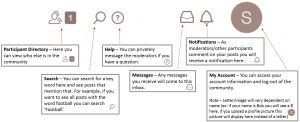
Rewards
You will receive $10 (10,000 points) credited to your Fan Advisor account at the end of each month for actively participating in the SportsCenter Community.
Active participation in the SportsCenter Community means that you are going into the community and participating/ posting in the discussion topics/activities on at least a weekly basis.
Once the points have been credited to your account you will receive an email notification letting you know.
Note that your points will not be credited within the SportsCenter Community, they will be credited to your Fan Advisor account.